Reduce Error Messages
We are aware that some users have been experiencing trouble in saving and continuing a notification due to error messages. As a result, the service has been updated to try to improve the user experience.
The updates affect three questions in particular, and the declaration upload page on all three form types.
The key changes are as follows;
- File Upload Changes: In a small number of questions, where there is an option to upload a file instead of using a text box, this function has been moved to a new page. This means that when users click ‘upload a file’ they will be taken to a new page to complete the upload. When upload is complete, they will be taken back to the previous page.
- Page Split: For Question 9 (declaration upload and additional information), users will now find a dedicated page for Additional information (textbox) with an option to upload files separately. This is not creating any new questions, but splitting up several items that are currently on the same page. The new pages are as follows:
- Q9-1 – Other relevant documentation and information on the acquisition and Signed Declaration
- Q9-2 – Add any additional comments or information that you consider relevant to the acquisition (Text box with ‘Upload a file’ option)
- Hint Text Improvements: To ensure users are informed and comfortable with these changes, we have updated the hint text for relevant questions. The hint text now provides clear guidance on the new file upload process and aims to minimise any confusion.
- Using special characters or long number strings in text responses can trigger an error message.
- If this happens, consider rephrasing responses to remove special characters, or upload these responses in a separate document.
- If you are uploading a document to answer a mandatory question, you will still need to put some text in the corresponding textbox in order to progress. You can add ‘Information uploaded’ or similar.
- Please ensure the name of the file being uploaded does not contain any special characters or numbers.
These changes aim to significantly reduce Service Notices while still enabling users to upload files and enter answers as before.
Further tips to reduce error messages